Joplin 笔记服务搭建教程:快速入门指南 2024-03-16 默认分类,服务搭建 暂无评论 2330 次阅读 # Joplin 笔记服务搭建 ## 1. Joplin介绍 Joplin 是一款开源笔记应用程序。拥有 `Windows/macOS/Linux/iOS/Android/Terminal` 版本的客户端。 Joplin 在同步上做得不错,支持 Dropbox、OneDrive 和 AWS s3(当然国内都没法用),支持 WebDAV 协议,也支持自家的 [Joplin Server](https://link.zhihu.com/?target=https%3A//github.com/laurent22/joplin/tree/dev/packages/server)。 ## 2. 相关链接 - Joplin 官网:https://joplinapp.org/ - Joplin Github:https://github.com/laurent22/joplin - Joplin 服务安装介绍:https://github.com/laurent22/joplin/blob/dev/packages/server/README.md - Joplin 官方提供的docker-compose文件:https://raw.githubusercontent.com/laurent22/joplin/dev/docker-compose.server.yml - Joplin 官方提供的环境变量文件:https://github.com/laurent22/joplin/blob/dev/.env-sample ## 3. 准备工作 本人采用的是VPS来进行测试安装,其他的比如NAS或者家用服务器操作步骤大致相同可能会有一点点区别 - VPS(NAS或者家用服务器等) - 域名(可有可无,如果需要放公网,想使用域名来访问) - 反向代理软件(如果需要使用域名来访问) ## 4. 安装 本人这里是使用docker安装,直接使用ip来进行测试,不使用域名,使用域名的小伙伴还需要参考其他的一些资料。 ### 4.1 创建安装目录 ```bash mkdir -p /root/data/docker_data/joplin ``` ```bash cd /root/data/docker_data/joplin ``` ### 4.2 创建docker-compose.yml 官方是支持直接使用SQLite数据库,如果是需要使用SQLite数据库的可以删除官方文件里面的提供的postgres数据库选项,并进行设置。官方文件里面使用的默认端口,如果有被占用的,请自行修改。 ```yml # This is a sample docker-compose file that can be used to run Joplin Server # along with a PostgreSQL server. # # Update the following fields in the stanza below: # # POSTGRES_USER # POSTGRES_PASSWORD # APP_BASE_URL # # APP_BASE_URL: This is the base public URL where the service will be running. # - If Joplin Server needs to be accessible over the internet, configure APP_BASE_URL as follows: https://example.com/joplin. # - If Joplin Server does not need to be accessible over the internet, set the the APP_BASE_URL to your server's hostname. # For Example: http://[hostname]:22300. The base URL can include the port. # APP_PORT: The local port on which the Docker container will listen. # - This would typically be mapped to port to 443 (TLS) with a reverse proxy. # - If Joplin Server does not need to be accessible over the internet, the port can be mapped to 22300. version: '3' services: db: image: postgres:16 volumes: - ./data/postgres:/var/lib/postgresql/data ports: - "5432:5432" restart: unless-stopped environment: - POSTGRES_PASSWORD=${POSTGRES_PASSWORD} - POSTGRES_USER=${POSTGRES_USER} - POSTGRES_DB=${POSTGRES_DATABASE} app: image: joplin/server:latest depends_on: - db ports: - "22300:22300" restart: unless-stopped environment: - APP_PORT=22300 - APP_BASE_URL=${APP_BASE_URL} - DB_CLIENT=pg - POSTGRES_PASSWORD=${POSTGRES_PASSWORD} - POSTGRES_DATABASE=${POSTGRES_DATABASE} - POSTGRES_USER=${POSTGRES_USER} - POSTGRES_PORT=${POSTGRES_PORT} - POSTGRES_HOST=db ``` ### 4.3 创建.env 可以看见上面的docker-compose文件中设定了很多环境变量的选项,如果不想使用环境变量的小伙伴,可以删除环境变量的定义方法,在其中直接定义。 ```bash # ============================================================================= # PRODUCTION CONFIG EXAMPLE # ----------------------------------------------------------------------------- # By default it will use SQLite, but that's mostly to test and evaluate the # server. So you'll want to specify db connection settings to use Postgres. # ============================================================================= # # APP_BASE_URL=https://example.com/joplin # APP_PORT=22300 # # DB_CLIENT=pg POSTGRES_PASSWORD=joplin POSTGRES_DATABASE=joplin POSTGRES_USER=joplin POSTGRES_PORT=5432 # POSTGRES_HOST=localhost # ============================================================================= # DEV CONFIG EXAMPLE # ----------------------------------------------------------------------------- # Example of local config, for development. In dev mode, you would usually use # SQLite so database settings are not needed. # ============================================================================= # APP_BASE_URL=http://142.171.63.122:22300 # APP_PORT=22300 ``` ### 4.4 运行 ```bash docker-compose up -d ``` ## 5. 使用 浏览器输入ip:端口,进入服务后台。 输入默认管理员账户 `admin@localhost` 和密码 `admin` 登录,然后修改账号和密码即可。 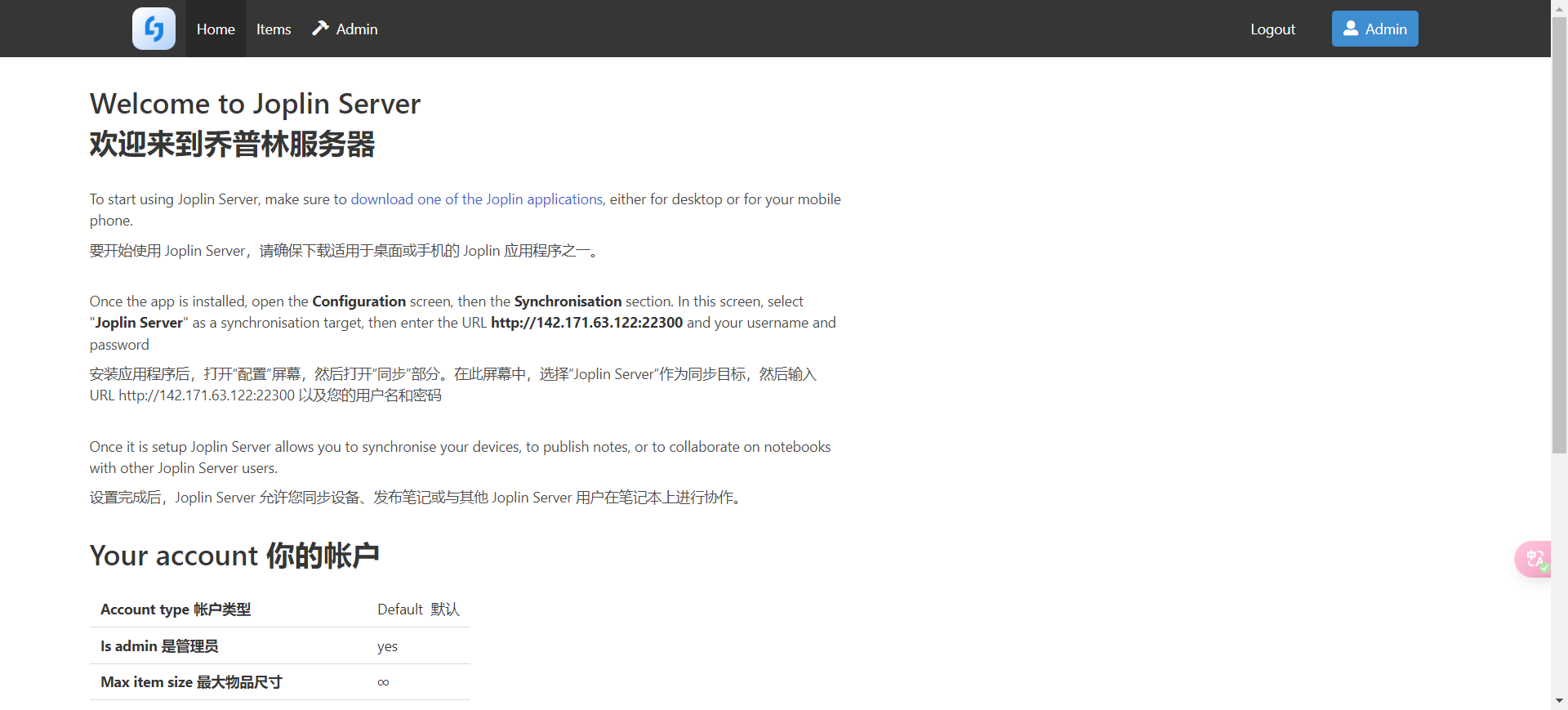 桌面端软件设置同步 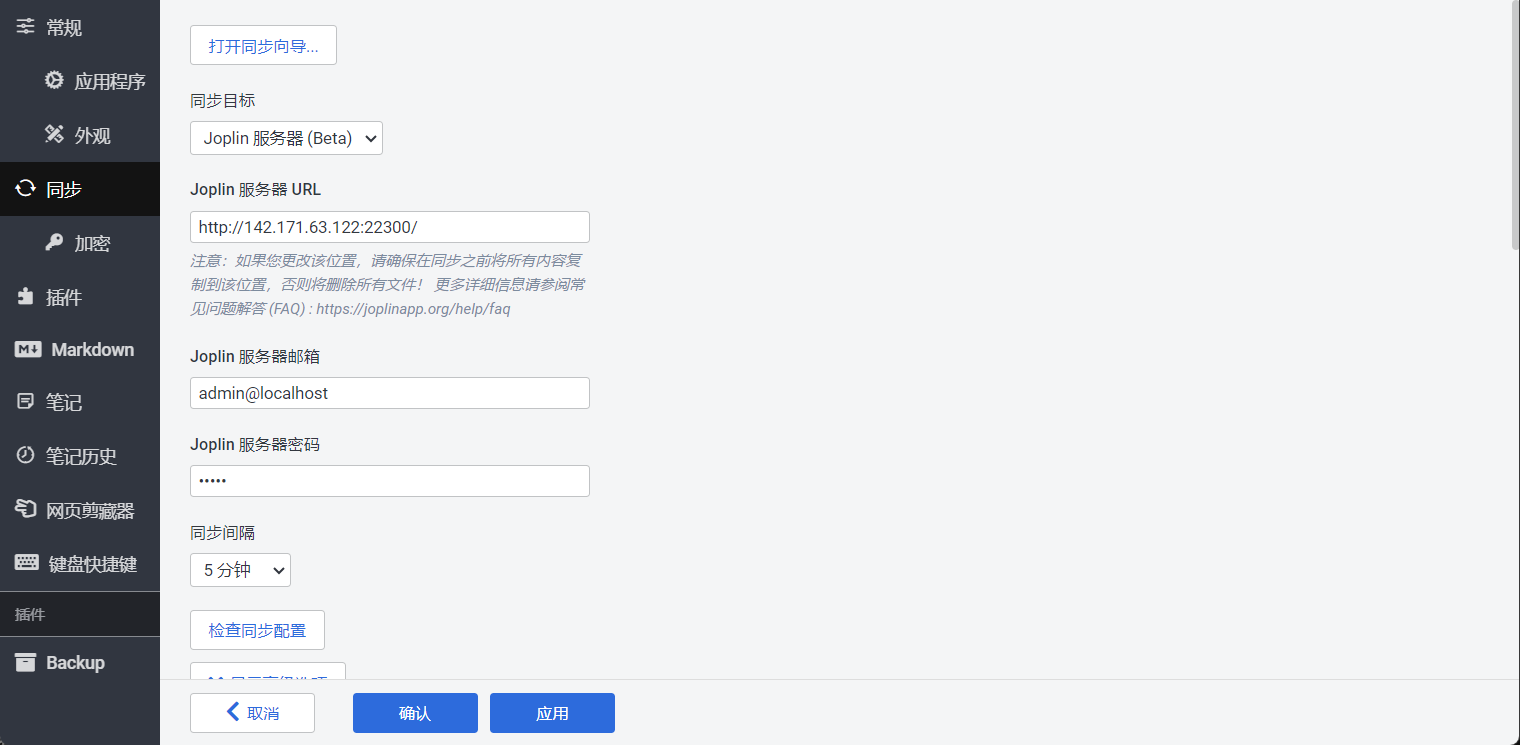 之后就在本地编写然后点同步就可以同步到服务器上。 ## 6. 总结 这只是一个简单的搭建步骤,详细的更多内容,大家可以去官网看看具体一些配置的介绍。比如我看里面还有一些大文件存储的配置还有具体反向代理的配置,还有如何进行迁移。 打赏: 微信, 支付宝 标签: none 本作品采用 知识共享署名-相同方式共享 4.0 国际许可协议 进行许可。